Discover Your iPhone: 4 Simple Ways to Find Your Own Phone Number
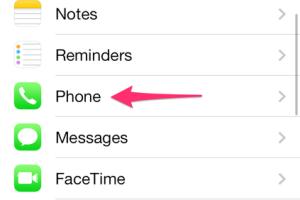
-
Quick Links:
- Introduction
- Method 1: Using the Settings App
- Method 2: Checking Your Contacts
- Method 3: Using FaceTime
- Method 4: Calling a Friend
- Conclusion
- FAQs
Introduction
Finding your phone number on an iPhone may seem like a simple task, yet many users struggle to locate this vital piece of information. Whether you're sharing your number with a new contact or verifying it for online services, knowing how to find your phone number quickly can save you time and hassle. In this article, we'll explore four straightforward methods to help you discover your phone number on your iPhone. We'll also provide insights, tips, and FAQs to enhance your understanding and experience.
Method 1: Using the Settings App
The Settings app on your iPhone is a powerful tool that provides a wealth of information, including your phone number. Here's how you can find your number through the Settings app:
Step-by-Step Guide
- Unlock your iPhone and locate the Settings app.
- Scroll down and tap on Phone.
- Your phone number will be displayed at the top of the screen next to My Number.
This method is one of the quickest and most reliable ways to access your phone number without any complications.
Method 2: Checking Your Contacts
Another easy way to find your phone number is to check your Contacts app. When you save your own number, it automatically appears in your contacts list. Here's how to do it:
Step-by-Step Guide
- Open the Contacts app on your iPhone.
- Look for your name at the top of the list, usually labeled as Me.
- Tap on your name, and your phone number will be displayed there.
This method is particularly useful if you have multiple numbers or if you want to see additional contact details you might have saved.
Method 3: Using FaceTime
If you use FaceTime, you can easily check your phone number through the app. Here’s how to find it:
Step-by-Step Guide
- Open the FaceTime app on your iPhone.
- Tap on Contacts.
- Your number will be displayed at the top of the screen under You can be reached at.
This method is particularly handy for those who frequently use FaceTime for calls and video chats.
Method 4: Calling a Friend
If all else fails, you can always call a friend or family member. This is perhaps the most straightforward method of all.
Step-by-Step Guide
- Open the Phone app on your iPhone.
- Dial a friend or family member's number.
- Once connected, simply ask them to tell you your number.
This method is a no-tech solution that guarantees you'll get your number, especially if you have trouble with the previous methods.
Conclusion
Knowing your phone number is essential for various reasons, from sharing it with friends to signing up for services. In this article, we explored four simple yet effective methods to find your phone number on an iPhone. Whether through the Settings app, Contacts, FaceTime, or a simple phone call, locating your number can be done swiftly and easily. We hope these tips help you navigate your iPhone with more confidence!
FAQs
- Q1: What should I do if my phone number is not displayed in Settings?
- Q2: Can I find my phone number without an internet connection?
- Q3: What if I have multiple phone numbers?
- Q4: Is it possible to hide my phone number on outgoing calls?
- Q5: Will my phone number be visible to everyone in my contacts?
- Q6: What if I forgot my Apple ID or iCloud account?
- Q7: Do I need to be connected to Wi-Fi to find my number?
- Q8: Can I change my phone number on my iPhone?
- Q9: Will I lose my contacts if I change my phone number?
- Q10: Is there a way to find my phone number if my iPhone is lost?
A1: If your number is not displayed, it might not be set up correctly with your carrier. Check with your mobile provider.
A2: Yes, all methods described do not require internet access.
A3: Each method will display the number currently assigned to your iPhone. If you have multiple numbers, you may need to check each method accordingly.
A4: Yes, you can hide your number by going to Settings > Phone > Show My Caller ID and toggling it off.
A5: Your phone number will only be visible to those you choose to share it with.
A6: You can recover your Apple ID through the Apple ID account page or use the account recovery process.
A7: No, you do not need Wi-Fi for any of the methods provided.
A8: Yes, you can change your number by contacting your carrier for the process involved.
A9: No, your contacts are saved on your device and will remain intact when you change your number.
A10: You can log into your Apple ID account from another device to find your number, but it may not be visible if your device is off.
Random Reads
- Easy ways to factory reset your samsung smart tv
- How to check pc operating system
- How to check screen resolution
- How to ping android iphone
- How to ping an ip address
- How to make username
- How to make video black and white in adobe premiere
- Activate verizon cell phone
- How to deactivate a phone
- How to cut quarter round