Mastering Viber: The Ultimate Guide to Effective Messaging and Communication
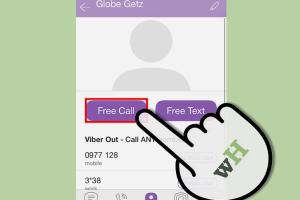
-
Quick Links:
- Introduction to Viber
- Getting Started with Viber
- Key Features of Viber
- Using Viber for Messaging
- Making Calls with Viber
- Creating and Managing Group Chats
- Using Stickers and Emojis
- Managing Privacy and Security
- Using Viber for Business
- Case Studies and Real-World Examples
- Conclusion
- FAQs
Introduction to Viber
Viber is a popular messaging app that allows users to send text messages, make voice and video calls, and share media with friends and family around the globe. Launched in 2010, Viber has grown significantly, boasting hundreds of millions of users worldwide. This guide aims to provide you with a comprehensive understanding of how to use Viber effectively, from basic functions to advanced features.
Getting Started with Viber
To start using Viber, follow these simple steps:
- Download the App: Viber is available on iOS, Android, Windows, and Mac. Visit the App Store or Google Play Store to download and install the app.
- Create an Account: Open the app and follow the prompts to create your account. You’ll need to enter your phone number, which will serve as your Viber ID.
- Verify Your Number: Viber will send you a verification code via SMS. Enter this code to verify your account.
- Set Up Your Profile: Customize your profile by adding a profile picture and a name that your contacts will see.
Key Features of Viber
Viber offers a plethora of features that enhance communication:
- Text Messaging: Send and receive messages in real-time.
- Voice and Video Calls: Make high-quality calls to other Viber users for free.
- Group Chats: Create group chats with up to 250 participants.
- Stickers and GIFs: Express yourself with a wide range of stickers and GIFs.
- Viber Out: Call non-Viber users at a low cost.
- End-to-End Encryption: Secure your conversations with encryption.
Using Viber for Messaging
1. Sending Text Messages
To send a text message:
- Open a chat with a contact.
- Type your message in the text box.
- Press the send button.
2. Media Sharing
You can share photos, videos, and documents:
- Tap the attachment icon in the chat window.
- Select the type of media you want to share.
- Choose the file and send it.
Making Calls with Viber
Viber allows users to make free calls to other Viber users. Here’s how:
- Go to your contacts list within Viber.
- Select the contact you wish to call.
- Tap the phone icon to start the call.
For calling non-Viber users, use Viber Out, which requires purchasing credits.
Creating and Managing Group Chats
Group chats are a fantastic way to communicate with multiple people:
- Go to the chats tab and select “New Group.”
- Add participants from your contacts.
- Name your group and create it.
You can manage group settings by tapping on the group name at the top of the chat.
Using Stickers and Emojis
Stickers and emojis can add fun to your conversations:
- Tap the emoji icon while in a chat.
- Select your desired sticker or emoji and send it.
Managing Privacy and Security
Viber takes privacy seriously. Here’s how to adjust your settings:
- Go to Settings > Privacy.
- Adjust who can see your profile photo, last seen, and status.
- Turn on "Hidden Number" for added privacy.
Using Viber for Business
Viber offers a business platform that helps brands connect with customers:
- Create a business account on Viber.
- Utilize Viber's chatbot features for customer service.
- Engage customers through promotional messages and content.
Case Studies and Real-World Examples
Viber has been used successfully in various scenarios:
- Business Communication: Many businesses use Viber for quick communication with teams.
- Customer Service: Brands engage with customers through Viber's business tools.
Conclusion
Viber is a versatile messaging app that provides various features for personal and business communication. By following this guide, you can leverage Viber to enhance your communication strategies effectively.
FAQs
- 1. Is Viber free to use?
- Yes, Viber is free to download and use for messaging and calls to other Viber users.
- 2. Can I use Viber on my computer?
- Yes, Viber is available for both Windows and Mac computers.
- 3. How do I make international calls with Viber?
- You can make international calls using Viber Out, which requires purchasing credits.
- 4. Are messages on Viber secure?
- Yes, Viber uses end-to-end encryption to secure your messages.
- 5. Can I send voice messages on Viber?
- Yes, you can easily send voice messages by holding the microphone icon in the chat.
- 6. How do I block someone on Viber?
- Go to the chat with the person you want to block, tap on their name, and select "Block User."
- 7. Can I use Viber without a phone number?
- No, you need a phone number to register and use Viber.
- 8. How can I delete my Viber account?
- Go to Settings > Account > Delete Account to remove your Viber account.
- 9. Does Viber support video calls?
- Yes, Viber supports high-quality video calls.
- 10. How do I update Viber?
- Check your device’s app store for the latest updates for Viber.
Random Reads
- How to use operating system from usb stick
- How to cut vinyl plank flooring
- How to mod nintendo ds r4 flashcart
- How to fix sinkholes
- How to fix registry errors windows 7
- How to fix a hole in a wall
- How to fix a frozen xbox 360
- How to unsend an email
- How to unprotect an excel sheet
- How to change a mortise lock cylinder