Latest Blog Posts
5 Essential Tips for Resolving the YouTube Fullscreen Glitch in Chrome

Discover effective solutions to fix the YouTube fullscreen glitch in Chrome with these 5 essential tips and tricks. Read More »
Your Ultimate Guide to Effortlessly Replacing Your Router

Discover the easy steps to replace your router effectively. Upgrade your internet connection with this comprehensive guide! Read More »
Unlocking YouTube: Simple Ways to Listen with Screen Off on Android & iPhone
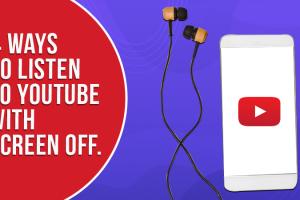
Discover simple methods to listen to YouTube videos with the screen off on Android and iPhone, maximizing battery life and convenience. Read More »
Your Comprehensive Guide to Properly Placing Fence Posts in the Ground

Learn how to effectively place fence posts in the ground with this comprehensive guide. Step-by-step instructions, tips, and expert insights included. Read More »
Unlocking Accessibility: 2 Quick Ways to Turn On YouTube Subtitles or Closed Captions
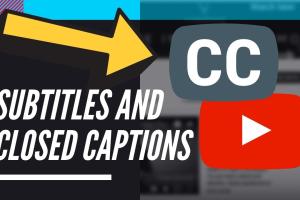
Learn how to quickly turn on YouTube subtitles or closed captions with our easy guide, enhancing your viewing experience. Read More »
Top Extensions and Websites for Downloading YouTube Videos in Chrome
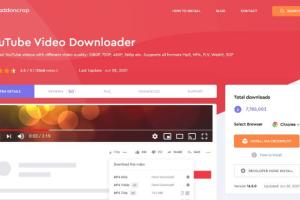
Discover the best extensions and sites for downloading YouTube videos in Chrome. Get easy step-by-step guides and expert insights here! Read More »
Why Your Pinned Tabs Disappear & How to Fix It: A Comprehensive Guide

Discover why your pinned tabs disappear and how to fix it. Our guide provides solutions, causes, and expert insights to keep your tabs intact. Read More »
Resolving Wi-Fi Issues on Your Phone: Why It Works for Others But Not You

Experiencing Wi-Fi issues on your phone while others connect without problems? Discover troubleshooting steps, insights, and solutions to get back online. Read More »
Why Your Phone Says No Service: 11 Issues and Solutions to Restore Connectivity

Explore the common reasons your phone displays "No Service" and discover effective solutions to regain connectivity. Read More »
Understanding Why WhatsApp Contact Names Change Automatically
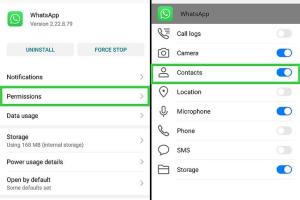
Discover why WhatsApp contact names change automatically, exploring causes, solutions, and tips to maintain your contact list. Read More »
Ultimate Guide to Setting Up Windows 10 Mobile Hotspot: Step-by-Step Instructions
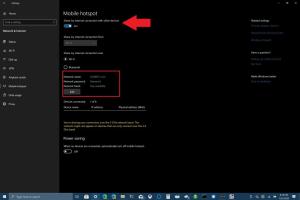
Discover how to set up a mobile hotspot on Windows 10 effortlessly with our comprehensive guide. Perfect for sharing your internet connection! Read More »
Why Is Screen Time Not Working? Easy Fixes for Your Apple Devices

Struggling with Screen Time on your Apple devices? Discover easy fixes and expert tips to get it working effortlessly. Read More »
Why Your Phone Keeps Disconnecting from WiFi: Unraveling the Mystery
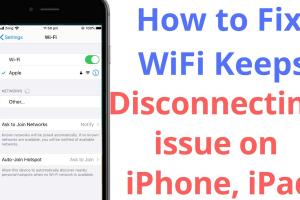
Discover the common reasons why your phone keeps disconnecting from WiFi and learn effective solutions to stay connected seamlessly. Read More »
Mastering Windows Registry Editor: Comprehensive Guide for Safe Editing, Backups, and More
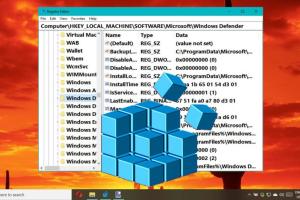
Unlock the secrets of Windows Registry Editor with our detailed guide on opening, editing, backups, and expert tips for optimal performance. Read More »
Yahoo Account Hacked? Here’s Your Comprehensive Recovery Guide
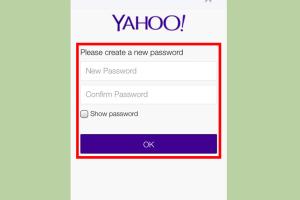
Discover what to do if your Yahoo account is hacked. Step-by-step recovery guide, expert tips, and FAQs to secure your account. Read More »
2 Quick Ways to Easily Recover Your Yahoo or Yahoo Mail Account
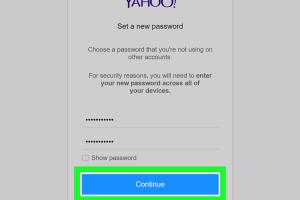
Learn 2 quick and effective ways to recover your Yahoo or Yahoo Mail account with our step-by-step guide. Get back online in no time! Read More »
Mastering the Xbox 360 Towel Trick: A Comprehensive Guide

Learn how to perform the Xbox 360 towel trick effectively, troubleshoot issues, and explore alternatives for console overheating. Read More »
Your Call Has Been Forwarded: Understanding the Implications and Etiquette

Discover what 'Your Call Has Been Forwarded' means, its implications, and how to handle forwarded calls effectively. Read More »
Your Ultimate Guide to WordPress API Key: Creation & Acquisition
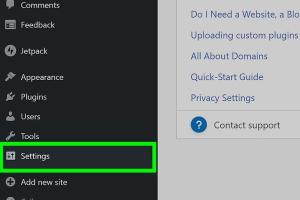
Discover how to get a WordPress API key, create one, and leverage it to enhance your website's functionality. Read More »
Ultimate Guide to Windows XP Repair Install: Step-by-Step Instructions
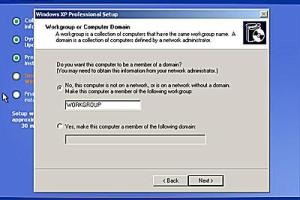
Learn how to perform a Windows XP repair install with our comprehensive guide. Step-by-step instructions, tips, and troubleshooting included. Read More »
Decoding XD: The Ultimate Guide to Its Meaning in the Digital World
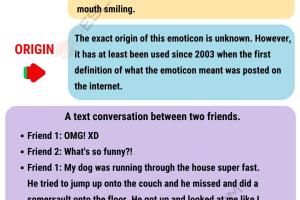
Unravel the essence of XD in the digital realm. Learn its meaning, usage, and significance in social media and design. Read More »
When Will Google Street View Cars Visit Your Area? A Comprehensive Guide

Curious about when Google Street View cars will come to your area? Discover insights, schedule predictions, and more in our in-depth guide. Read More »
Finding Your Perfect Game: What Video Game Should I Play? A Comprehensive Guide
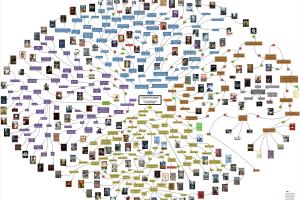
Struggling to choose a video game? Explore our extensive guide to find your next favorite game based on genre, play style, and mood. Read More »
WhatsApp Uncovered: Why People Prefer This Messaging App
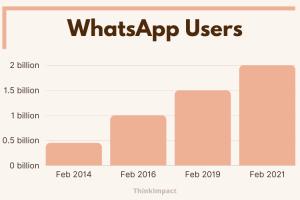
Discover why millions use WhatsApp for communication. Explore its features, benefits, and how it has transformed messaging. Read More »
What to Do If You've Washed Your AirPods: Safe Drying Tips and Recovery Guide

Learn what to do if you've washed your AirPods. Get safe drying tips, recovery steps, and expert advice to save your earbuds. Read More »
Ultimate Guide: Where & How to Find Emeralds in Minecraft

Discover the best strategies and locations for finding emeralds in Minecraft. Expert tips, step-by-step guides, and more! Read More »
Ultimate Guide: What to Do If You’ve Spilled Water on Your Laptop

Learn essential steps to take if you've spilled water on your laptop. Quick actions can save your device from damage. Read More »
Maximize Your Chromebook's Potential: 6 Innovative Options After End of Life

Discover the best options for your Chromebook after its end of life. Repurpose, recycle, or donate for maximum value. Read More »
Understanding Why ChatGPT Stops Suddenly: Response Limits, Glitches & Fixes
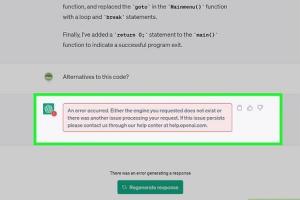
Discover the reasons ChatGPT stops suddenly—response limits, glitches, and effective fixes to enhance your experience. Read More »
Why Is My iPhone Going Straight to Voicemail? Uncovering the Mystery
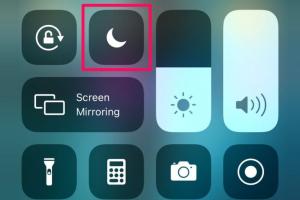
Discover why your iPhone goes straight to voicemail. Explore causes, solutions, and tips for resolving this common issue. Read More »
Why Is My Phone Sending Double Texts? Causes & Solutions Explained
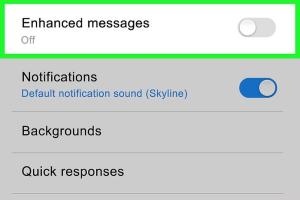
Discover the reasons behind your phone sending double texts and effective solutions to fix this annoying issue. Read More »
Discovering the iPhone Clipboard: 4 Simple Steps to Access It
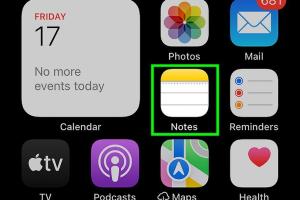
Learn how to find the clipboard on your iPhone in just 4 simple steps. Access your copied content effortlessly with our comprehensive guide. Read More »
Unraveling the Mystery: Why Did Your Discord Server Disappear?

Discover the reasons why your Discord server might have disappeared and learn how to recover it effectively. Read More »
Why Your Phone Keeps Restarting: 13+ Issues and Solutions Explained

Is your phone restarting frequently? Discover 13+ potential issues and solutions to keep your device running smoothly. Read More »
Why Am I Not Getting Notifications? Simple Fixes for Android & iPhone

Struggling with notifications on your phone? Discover simple fixes for Android and iPhone to ensure you never miss an alert again! Read More »
Discovering the Setup Button on Your New Xfinity Remote: A Comprehensive Guide

Learn where to find the setup button on your new Xfinity remote and how to set it up effortlessly. Get expert tips and troubleshooting advice! Read More »
Understanding Uwu: The Cute Emote Meaning and Usage Guide
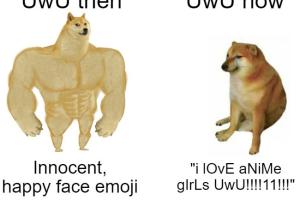
Discover what 'Uwu' means, its origins, and how to use it in conversation. Explore examples and tips for effective communication! Read More »
Understanding the Term 'Sussy Baka': A Comprehensive Guide

Explore the meaning of 'Sussy Baka', its origins, usage, and cultural significance in gaming and social media. Read More »
Understanding 'No Caller ID': What It Means and How to Stop Unwanted Calls
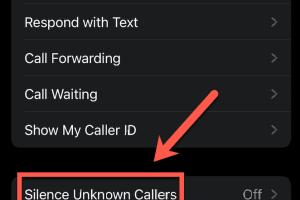
Discover what 'No Caller ID' means and learn effective ways to stop these unwanted calls. Get expert insights and practical tips! Read More »
Understanding the Heart Emojis: Their Meanings and Impact in Digital Communication
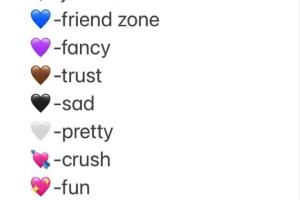
Discover the meanings of heart emojis, their usage in different contexts, and their impact on digital communication. Read More »
Understanding WSG: What It Means and Its Significance in Various Contexts
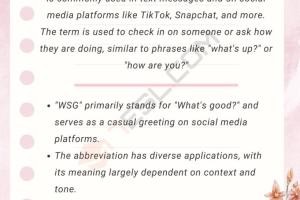
Discover what WSG means in different contexts, its applications, and significance in technology and communication. Read More »
Mastering Dual Wielding in Dungeons & Dragons 5e: A Comprehensive Guide

Explore dual wielding in Dungeons & Dragons 5e. Learn how it works, its mechanics, benefits, and tips for effective gameplay. Read More »
Ultimate Guide to Equalizer Settings for Bass: Optimize Your Sound
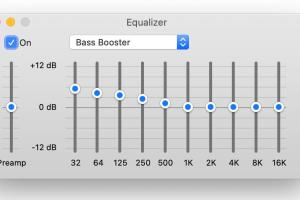
Discover the best equalizer settings for bass and more. Enhance your audio experience with expert insights and practical tips. Read More »
What to Do If You Think Your iPhone Has a Virus or Malware: A Comprehensive Guide
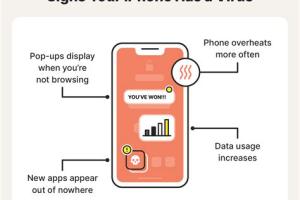
Discover essential steps to take if you suspect your iPhone has a virus or malware. Protect your device with expert tips and solutions. Read More »
What To Do If Your Phone or SIM Card is Cloned: A Comprehensive Guide
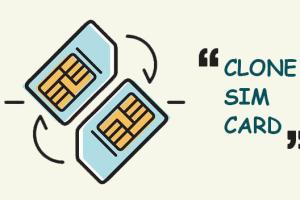
Discover essential steps to take if your phone or SIM card is cloned, including prevention tips and recovery strategies. Read More »
Discover Your Pokémon Identity: What Pokémon Am I? An Ultimate Guide

Uncover your Pokémon identity with our fun and detailed guide! Explore types, traits, quizzes, and more. Read More »
3 Simple Methods to Access Your Web Browsing History on Mac
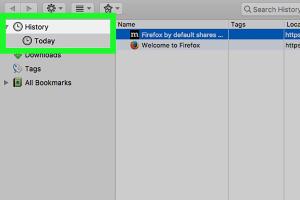
Discover 3 easy methods to view your web browsing history on Mac. Stay organized and manage your online activity effectively. Read More »
4 Simple Ways to View Cookies in a Web Browser – A Comprehensive Guide
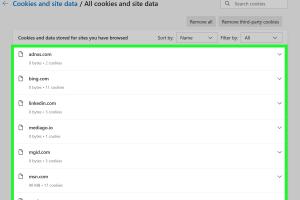
Discover 4 simple methods to view cookies in any web browser. Learn how to manage and analyze your cookies effectively for better browsing. Read More »
Transform Your Windows PC: Using an SSD as RAM for Enhanced Performance

Learn how to use an SSD as RAM on your Windows PC with this easy guide. Boost performance and optimize your system effectively! Read More »
5 Simple and Effective Ways to View Downloaded Files on Your iPhone
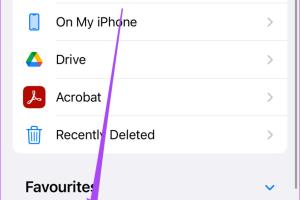
Discover 5 easy methods to view downloaded files on your iPhone. Get tips and tricks for managing your files effectively. Read More »
Random Reads
- How to import contacts whatsapp android
- How to allow icloud use cellular data
- How to align tracks in audacity
- How to stream gopro to pc vlc
- How to hang pictures artwork concrete wall
- How to hang picture frames over stairs
- Connect ipad car stereo
- Complete guide to gmail
- Building and tuning wind chimes
- Simple diy ways polish restore plastic so it shines
- How to drag and drop pages between pdfs
- How to install a screen door
- How to install a power supply
- Fix scratched xbox game
- Fix sagging closet rod
- Fix red light spectrum router
- How to open docx file
- How to open dmg files
- How to open downloads
- How to steal rhino tank gta v
- How to stop buffering
- How to download iphone apps without wifi
- How to get flash in pokemon silver
- How to get fly in pokemon crystal
- How to copy files to external hard drive
- How to connect two monitors to a laptop
- How to find the file size of an ios photo
- How to find proxy server address ps4
- How to add new options to the context menu windows 10 11
- How to breed a pure dragon in dragon city
- How to brace a wobbly table
- How to get darkrai in pokemon platinum
- How to get cyborg race in blox fruits
- How to woohoo in the sims 2
- How to wire an electrical socket
- How to install arabic language android
- How to install bathroom sink
- Turn off vpn iphone ipad
- Turning pull chain light fixture into switch
- How to paint fiberglass chairs
- How to paint fiberglass
- A guide to cleaning ps4 pS4 pro slim
- Make printer wireless
- Manual adware removal
- Easy ways to type symbols special characters
- How to defend your house in minecraft
- How to defend against a ram
- How to call china
- How to call dubai
- How to call canada from uk